A few days ago, when I bought Beats Flex earbuds and tried to connect them with my MacBook. They were not connecting; after a few troubleshooting steps, they connected, but the sound was still coming from the MacBook.
This problem frustrates me, and I researched why this is happening and how to fix this problem. After hours of struggle, I fixed the problem.
So, if your Beats Flex is not connecting to your MacBook or sound is not coming from earbuds don’t worry; you can fix this problem.
Let’s get started!
Beats Flex not Connecting to MacBook

1. Bluetooth Range
If your Beats Flex is not connecting to your MacBook, then you should keep both devices within the recommended range.
The Bluetooth range of Beats Flex is 30 feet, so you should keep your earbuds and MacBook within that distance.
Also, move away from running microwaves, Wi-Fi routers, and other electronic gadgets because they weaken the Bluetooth signals.
2. Reset your Beats Flex
To fix the connection issue, reset your Beats Flex. Because reset will remove minor bugs and glitches.
Also, increase the performance of your Beats Flex.
Follow the below steps to reset your Beats Flex.
- Press and hold the Power and Volume Down buttons for more than 15 seconds.
- When the LED indicator start flashing, release both buttons.
- Your Beats Flex are reset and ready to pair with your MacBook.
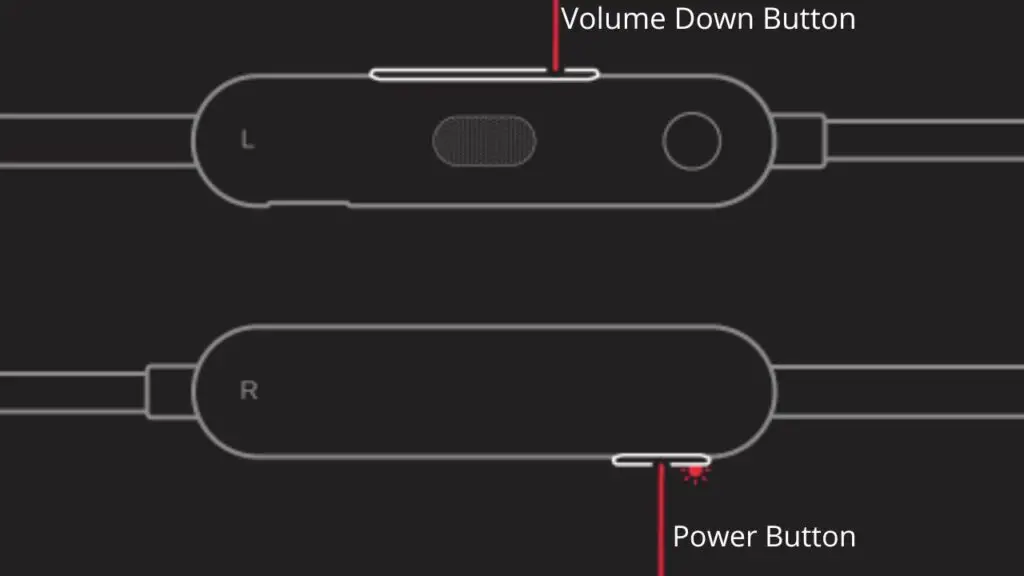
Beats Flex Won’t Reset
Resetting is always the best solution to fix minor problems with earbuds.
However, if your earbuds will not reset, how can you fix them?
So, if that’s the case, follow the below instructions.
- Make sure your earbuds have 30% or more battery.
- Plug earbuds into the power supply with the provided USB cable.
- Before the reset, unpair your earbuds from all devices.
3. Reboot your MacBook
If resetting doesn’t work, then maybe something is wrong with your MacBook; because of that, your Beats Flex are not connecting.
So, to fix the problem in the MacBook, reboot it.
Follow the below steps to reboot your MacBook Air.
Hold down the Command and Controls keys along with the power button until the MacBook screen goes down, and it will turn on automatically.
Follow the below steps to reboot your MacBook Pro.
Go to the Apple menu and restart your MacBook Pro.
However, if, due to some reason, it is unresponsive, then you can restart with the power button.
Press the power button until it turns off, and then again press the power button until it turns on.
After rebooting, your Beats Flex should pair with your MacBook.
4. Update Firmware
In rare cases, outdated firmware can cause trouble, and your earbuds will not connect to your device.
Therefore you should update your Beats Flex firmware. Because it will not only remove minor bugs but also increase your earbud’s performance.
Because you are using your Beats Flex with MacBook, they will automatically update to the latest firmware version.
But if your device is not updated, your earbuds firmware will not automatically update.
Therefore you should check your MacBook to see if it needs an update.
Here is how you can update your MacBook.
- Go to the Apple menu and select system preferences.
- After that, click software update.
- Then click update now and complete it.
5. Enable and Disable Bluetooth
You can also fix the Beats Flex connection problem by enabling and disabling Bluetooth.
Simply go to your MacBook Bluetooth settings and enable or disable Bluetooth twice.
Sometimes this simple fix removes glitches, and earbuds will connect with your MacBook.
Also, this works for many people who were facing the same issue.
Beats Flex Connected But No Sound on MacBook

1. Forget your Beats Flex
If your MacBook shows that your earbuds are connected and the sound still comes from MacBook.
Then follow the below steps to fix this problem.
- Unpair your Beats Flex from all devices.
- Go to the settings of every device with which you have paired your earbuds.
- Forget and remove Beats Flex from the list. Disable Bluetooth on all devices.
- Enter your Beats Flex into pairing mode.
- Enable your MacBook Bluetooth and only pair Flex earbuds with your MacBook.
Now your earbuds should work fine, and sound should also come from them.
After pairing your Beats Flex with MacBook, you can also pair your Beats Flex with any other device.
2. Check Sound Settings of MacBook

If, after successfully pairing, your Beats Flex sound is not coming from them.
Then you need to select your Beats Flex as the output audio device.
Follow the below steps to set your earbuds as an output device.
- Open your MacBook and go to the Apple menu.
- Then select system preferences.
- Then click sound and choose your Beats Flex.
- Select your Beats Flex as the output audio device.
3. Check Volume Settings
If changing sound settings doesn’t work, you should check the sound of your MacBook and Beats Flex.
Make sure both devices’ sound is at full volume. Because sometimes we forget to turn the volume up, sound doesn’t come from earbuds.
I understand this; it feels awkward to check volume, but sometimes we forget.
Conclusion
If your Beats Flex are not getting connected to your MacBook, you got frustrated. The issue must be solved using appropriate solutions. These includes;
- Keep your devices within the recommended bluetooth range
- Try to solve by enabling and disabling bluetooth
- Avoid wireless interference
- Reset your Beats flex
- Update the outdated firmware
- Reboot your MacBook
Do Beats Flex Work with MacBook?
As long as your MacBook has Bluetooth, you can connect your Beats Flex with it. Beats Flex is a great earbud designed to work with any Bluetooth device.
To connect them with MacBook, enter your Beats Flex into pairing mode and enable your MacBook Bluetooth. Then select your Beats Flex from MacBook’s settings.
How to Connect Beats Flex with MacBook?
Follow the below steps to connect your Beats Flex with your MacBook.
- Turn on Bluetooth on your MacBook.
- Bring your Beats Flex near your MacBook.
- Hold down the Beats Flex power button until the LED flashes; the earbuds are now in pairing mode.
- On your MacBook, go to the Apple menu, then to system preferences, and click Bluetooth.
- From the list of discovered devices, select your Beats Flex and pair.
How to Fix Skullcandy Indy Evo Not Pairing Together
I’m Luke, an expert on headphones. I love listening to music and watching movies with the best sound quality possible, so I’ve tried out a lot of headphones. I know what makes a good pair of headphones and what doesn’t, and I’m happy to share my knowledge with others who are looking for the perfect pair. LinkedIn


