Beats Solo Pro is an excellent headphone with great sound quality. However, some people are saying their Beats Solo Pro is not turning on.
Mostly it is due to software glitches, outdated firmware, low or damaged battery, faulty charging cable and adapter, damaged power button and overheating. To troubleshoot this, you will need to reset your headphones, update their firmware, charge or replace their battery, change charging cable, repair power button and maintain their temperature.
For better understanding of each step read on.
How to Fix Beats Solo Pro Not Turning On

Let’s take a closer look at possible reasons and how you can fix them.
1. Reset Beats Solo Pro
If your headphones are not turning on, maybe there are some glitches and bugs in them.
Therefore to remove glitches, reset your headphones. And after that, try to turn on your Beats Solo Pro.
Here is how you can reset your Beats Solo Pro.
- Press and hold Mode and Volume down buttons for 10 seconds.
- When the LED indicator flashes red, release the buttons.
- Your Beats Solo Pro is reset.
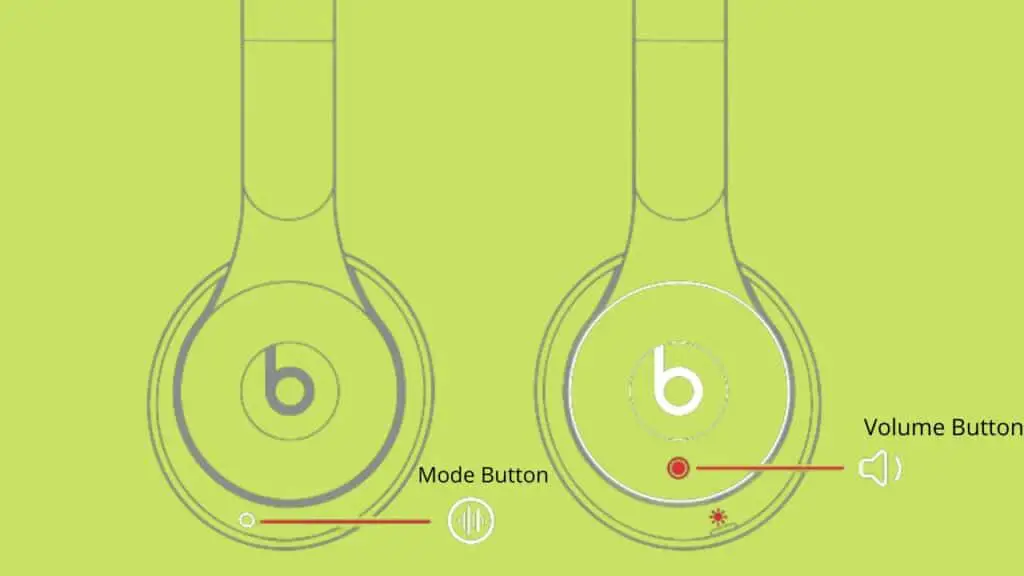
2. Update Firmware
In some cases, outdated firmware can create glitches in the headphone, so they won’t turn on.
So, to fix the problem, update your Beats Solo Pro firmware.
You don’t need to update firmware if you are using your Beats Solo Pro with iPhone, iPad, or MacBook. Because as long as your Apple device’s iOS version is updated, it will automatically update the firmware of your headphones.
However, if you are using your Beats Solo Pro with an Android device, then you need to download the Beats app.
- Download and install the Beats app.
- Open the app and navigate to the notification tab.
- There will be firmware update information; if an update is available, then download it and follow the on-screen instructions to complete the process.
3. Charge Overnight
Beats Solo Pro is a wireless headphone that is operated by a battery. If its battery is low, it will not turn on.
Therefore, first, charge it for 2 hours and try to turn it on.
However, if your Beats Solo Pro remains turned on overnight or you have not been charged for a few days, then it will take more time to charge and turn on.
Therefore you should charge it overnight. Hopefully, your headphones will power on after a full charge.
However, if problems still persist, then read the next fixes.
4. Faulty Battery
If your headphones are not turning on after charging overnight. Then maybe their battery is faulty or completely damaged, due to which it is not holding charge even after hours of charging.
And as a result, your Beats Solo Pro is not turning on at all.
So, in this case, the best solution is to replace the battery.
You can buy a new battery from here. Also, if you want to change the battery, you can do that yourself.
Here is a video about how you can change your Beats Solo Pro battery.
5. Check Charging Port & Cable
Another reason why your headphones do not turn on after hours of charging is their charging cable or port is faulty.
So, test the charging cable with another headphone or device or use another charging cable to charge headphones.
If the new charging cable is working, you need to replace it.
Also, check the charging port; maybe there is dust or debris in it. Therefore you should also clean the charging port and charging cable.
Moreover, ensure you are correctly plugging the charging cable into the headphones.
6. Damaged Power Button
Maybe your headphone power button is loose or damaged, so it is not turning on.
So, fix the power button to turn it on.
Follow the below steps to fix the power button.
- Locate the power button of your Beats Solo Pro. Typically it is on the left ear up.
- Remove the cushion from the earcup that is wrapped around it. You can easily do that with your hands.
- Under the cushion, there are three screws that you need to open with a screwdriver.
- Now press the power button and try to turn your headphones on. If that works, then put a drop of WD 40 and reassemble the earcup.
- However, if you fail to fix the power button. Then you need to go to a technician.
7. Temperature Problem
If you have been using headphones in extremely hot or cold temperatures for a few hours.
They will not turn on because batteries stop the current supply at extreme temperatures to prevent any damage.
So, the best way to resolve this problem is to place headphones at room temperature for a few hours.
When their temperature comes back to normal, they will turn on.
How do you pair your Beats solo pro with your device?
You should follow the given steps to do so;
- You have to make sure that you turned on Bluetooth on your Mac, Android device, or other device.
- You should place the Beats Solo Pro earbuds in the case.
- Leave the case lid open.
- You have to Press and hold the system button until the LED blinks.
- Open the Bluetooth menu on your Mac, Android device, or other device. For example, on your Mac, choose Apple () menu > System Preferences, then click Bluetooth.
- In the list of discovered Bluetooth devices, tap or click your earphones.
Conclusion
If your Beats Solo Pro not turning on you should try these troubleshooting steps.
- Reset your headphones.
- Update their firmware.
- Charge for a night.
- Replace battery if faulty.
- Change charging cable and adapter.
- Repair damaged power button.
- Make sure headphone’s temperature is normal.
FAQs
How can I restart my Beats Solo Pro by force?
- For ten seconds, depress the volume down and mode buttons simultaneously.
- Release the buttons when the red LED flashes.
Should your Beats not charge, what would happen?
These are some things you may do if you’re experiencing problems charging your Beats Solo Earbuds. You should verify that your earphones are correctly positioned within the charging case. Switch to a new wire or another power source.
JLab Bluetooth Headphones not Turning On
Skullcandy Sesh Left Earbud not Turning On
I’m Luke, an expert on headphones. I love listening to music and watching movies with the best sound quality possible, so I’ve tried out a lot of headphones. I know what makes a good pair of headphones and what doesn’t, and I’m happy to share my knowledge with others who are looking for the perfect pair. LinkedIn


