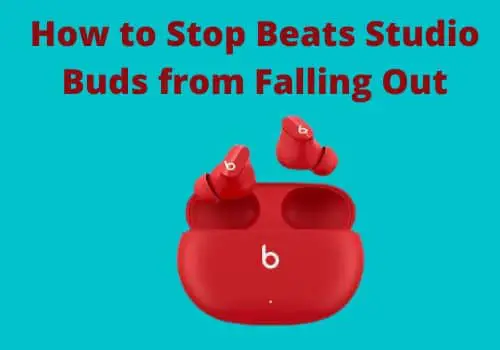Why Are My Headphones Keep Pausing My Music? (Fixed)
Being a music lover, I use headphones to enjoy music without any interference. But for the last few days, my headphones have caused the music to pause repeatedly.
It was annoying and bothering me.
So as soon as I got out of my tough schedule, I started to figure out the cause and its solution.
Luckily I fixed it very soon. If you are also facing the same problem, you are at the right forum. Here you will find the answer to every question you have. Let’s start.
How To Fix Headphones Keep Pausing My Music?
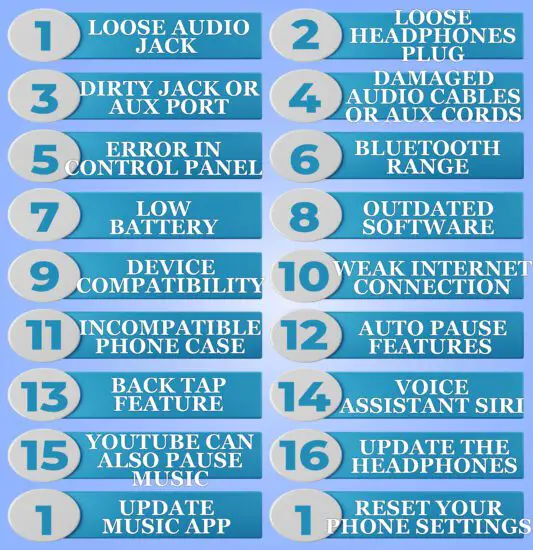
1. Loose audio jack or headphones plug:
Phone jack or audio jack is the family of electrical connectors that is used for analog audio signals. The signals are transferred to your headphones by inserting the jack in the port.
If you are using wired headphones, a loose audio jack or port may be the issue. When your headphones plug is not inserted in the jack tightly, your headphones will keep pausing the music due to lost or poor connection.
The standard jack size on your phone is 3.5mm. You should choose a compatible phone jack and headphone cable to function properly.
Sometimes due to extended usage, your headphones plug may be deformed. It may reduced in size due to corrosion to fit in the audio jack.
Solution:
To determine the issue, connect a different pair of headphones to the audio jack or port. If music continues to pause repeatedly, it’s your loose jack causing the problem, and if the music plays without any pause the plug of your headphones is faulty.
To fix the loose jack adjust the size of the audio jack by some tricks.
- Cut a piece of paper.
- Insert it in the phone jack.
- Now connect your headphones connector to the audio jack.
- Your headphone will connect tightly to the phone.
It is not a permanent solution but it will fix your loose audio jack.
On the other hand, If the headphone connector or plug (also called a jack) is loose or damaged, You can fix it by adjusting the size of the plug.
- Take an aluminum film.
- Cut a thin strip of it.
- Wrap the strip around the base of the headphones plug until it fits in the phone jack.
This is a semi-permanent solution. To fix the size issue, you should buy a compatible pair of headphones for your device.
Sometimes your headphone plug is damaged. You have to replace it with a new one. You can do it by following the steps given here.
- Cut off the cable a few centimeters away from the plug.
- Expose the wires inside the cable carefully.
- These include signal wires and ground wires. Signal wires are the ones covered with insulation and ground wires are in groups without any insulation.
- Twist ground wires together.
- Now untwist the new plug from the housing to expose the pads (the point where signal and ground wires will be soldered).
- Before connecting wires, move the cable through the housing of the plug.
- Use a multimeter to figure out where the wires are to be soldered.
- After this, apply silicone or hot glue to the soldered part for insulation.
- Now twist the housing back to the pads.
Your headphones plug is fixed.
You should only repair your headphones if the warranty period is over and you want to save money. Otherwise, contact customer support and get them fixed.
2. Dirty jack or AUX port:
Most Audio jacks get stuffed with dirt and debris. This dust and debris can prevent headphones from connecting to your device.
Moreover, when a jack is full of dust or debris, the headphones will not fit in the Jack resulting in a loose connection that causes your headphones to pause music.
Solution:
To avoid the annoying pauses in music, clean the audio jack.
Cleaning the audio jack is very easy and you can do it by yourself. Here are some methods to clean your audio jack.
1. By blowing compressed air.
- Buy a can of compressed air.
- Blow the compressed air into the jack by pressing the nozzle of the cane.
It will remove all the dust and other foreign material present in the jack.
2. By using Cotton swabs
- Take cotton swabs and trim the cotton from one side to make it fit in the jack.
- Push it inside the jack and brush all the sides.
- Most of the debris will be removed.
- To remove sticky or tough debris,
- Dip one side of the swab in the alcohol to coat it.
- Push it in the jack and clean the debris.
- Afterward, Insert a clean swab in the jack and spin to remove leftover alcohol.
Ensure that the swab is coated lightly and not soaked or dripping alcohol.
3. By using a tapped paper clip or pin:
- If you want to use a paperclip, Unfold it to make one end straight.
- Insert the pin or straightened paperclip in the jack and clean it.
- Being metal, they can cause scratches. To avoid scratches, wrap tape around the tips tightly with sticky ends out.
- Insert the taped end in the Jack and remove the lint.
- Do not stick it in the jack.
Cleaning the jack helps the audio cable to be inserted tightly. This firm connection will stop your headphones from pausing music.
3. Damaged audio jack:
Sometimes, excessive use of the audio jack can damage it. Exposure to moisture can also damage your phone jack.
A damaged jack will not be able to connect to your wired headphones and will pause the music.
Solution:
To check if the damaged audio jack is the issue, you can use the following method.
- Take a multimeter and turn its dial to the highest resistance range.
- Connect the red lead to the audio jack and the black lead to the sleeve.
- Check the movements of the needle on the multimeter.
- If it doesn’t move, your phone jack is damaged.
It is very risky to fix the damaged audio jack manually. You must contact an expert technician to replace the jack.
4. Damaged audio cables or AUX cords
You can miss different parts of music due to damaged audio cables. They fail to transmit the audio properly.
Solution:
The latest headphones come with replaceable audio cables. So you can replace the old damaged cable with the new one.
If the cable is non-replaceable, check which part of the cable is damaged, cut that part, and rejoin the ends. Insulate the wounded part to prevent further damage.
Try not to twist your audio cables to keep them safe.
5. Error In Control panel:
Both wired and wireless headphones have a control panel. In wireless headphones, control panels include touch control sensors in the earcups of headphones.
These sensors have an “Auto pause feature” to pause the music when you take off your headphones. If the control sensor of your headphones is faulty it will lead to false detection that causes the music to pause.
Solution:
To fix this issue you have to replace the control sensor from the repair shop or contact the customer care center.
Here is a trick to solve this issue without any replacement or repair, disable the Auto pause feature in the dedicated app of your headphones.
- Open the respected app on your device.
- Go to the settings.
- Search for the auto-pause feature and disable it.
Sometimes Earwax or dust in the earcups may interrupt the functionality of the touch control sensors.
If this is the issue you can solve it by cleaning the sensor with a soft and dry towel.
Resetting your headphones may fix the issue.
- Press the sensor on your earbuds for at least 10 seconds till the light blinks.
- Your earbuds are reset to the default settings.
On the other hand, wired headphones have inline control buttons in the cable closer to the headset.
Those buttons are used to pause the music and to raise or lower the volume. If this button is faulted it will cause your music to pause repeatedly.
- You can fix this issue by repairing these buttons.
- First, clean the area around the button using a soft brush or a cloth dipped in rubbing alcohol.
- Now take a paper clip and insert to pop the button ring off.
- It will release the stuck button.
- Now gently scrap the underside of a button to push the ring back in its place.
6. Bluetooth range
Wireless headphones are connected to your phone or laptop by Bluetooth. If your headphones are out of this range, the Bluetooth connection will vanish causing your music to be paused.
Moreover, obstructions like huge furniture, walls, etc can also hinder the connection between your headphones and the transmitter device.
Solution
1. You can fix this issue by turning Bluetooth off and then re-pairing your headphones again after a while.
For better connectivity, Keep your headphones closer to the device, within the Bluetooth range(30 feet).
2. Remove the obstructions to avoid missed connections.
Removing other interfering electronic devices like Bluetooth devices and Wifi routers will help in stable headphone connection.
3. If you are still facing the issue, there might be an error in the Bluetooth module of your transmitting device or headphones.
To check which device is causing the problem, pair your headphones with another transmitting device and look for the results. If your music continues to play without any pause, your headphones are not faulty. It may be your device’s Bluetooth module that is not working properly.
To fix the faulty module of your device, a simple method is given here:
- Go to the device tab.
- Open the settings.
- Navigate to the devices.
- Tap Bluetooth.
- Go to storage.
- Clear cache data.
(Titles may vary slightly depending on the device you have.)
It works most of the time but if it fails, your Bluetooth module needs to be replaced.
Find an expert technician and replace the Bluetooth module.
7. Low battery
Wireless headphones are powered by a battery built into them. Your headphones stop working when their battery level is low.
Most headphones have an app that you can install on your device (phone, laptop, or PC). This app will help you quickly check the battery level of your headphones.
Some generic headphones don’t have an app for details and settings. If you are using such headphones, a low battery level will cause your headphones to disconnect and pause the music. This disconnection is an alert for you to recharge the battery.
Solution:
How to check the battery level of your headphones.
By using device settings:
- Pair your headphones with the device.
- Open the device tab.
- Go to settings.
- Open the list of Bluetooth devices.
- Check the battery level showing with your headphones.
By using an app.
- Open the app.
- Navigate to the battery level.
- Check battery status.
Manually:
- If you are using generic headphones, you can check the battery manually.
- Connect your headphones to the charging cable.
- If you see a red light, it indicates a low battery level.
By charging case:
If you are using Earbuds, put them inside the case and check the color of the light indicator.
If it indicates an orange color, the battery is low.
Before using, you must charge your headphones for 2-3 hours.
Unplug the charger when the indicator lights turn off.
Your battery is fully charged now.
8. Outdated software
Sometimes your device (phone, laptop, or PC) needs a software update. Bugs and glitches in your outdated device may cause the music to pause again and again.
Solution
To solve the problem, update your device to remove all the interfering bugs and glitches.
To update your device, follow the steps here:
- Open the settings menu on your device.
- Go to the system update.
- Look for an update.
- Download and install updates if available.
Your device is now up to date.
9. Device compatibility
If your headphones are not compatible with the device you are using to play music, it may result in pausing the music.
Solution
Check the compatibility of the headphones and the device by connecting the different pairs of headphones to your device.
You can also check the error by connecting your headphones to another device. If connecting your headphones to another device solves the problem, an incompatible device is the culprit.
You can check compatibility by reading the manual provided with your headphones.
To check device compatibility, follow the instructions given here.
- Open the device tab.
- Navigate to device settings.
- Scroll down to “About phone”.
Match the requirements with the headphones manual.
10. Weak internet connection
Live music or video streaming requires a strong and stable internet connection. A weak internet connection may interrupt your streaming.
Your music will pause every time the internet connection weakens.
Solution:
Connect your device to a stable internet connection. If you are using mobile data, make sure the music app is allowed to use the mobile data.
But if You are using WiFi, check its speed by using the speed checker app. You can improve the strength of the internet by using the methods given below:
Make sure your device is closer to the router without any obstructions. You can buy a Wifi extender to improve signals.
Some devices emit radio waves and weaken the internet’s strength. Removing such devices can also improve connectivity.
You can update your router to remove all the bugs and glitches that weaken the internet’s strength.
Here are some steps to update your router.
- Go and find the IP address of your router through the IP config command.
- Find the IP address in Windows.
- Now it’s time to sign in to your router.
- Navigate to the firmware update settings.
- Download and install the update if present.
Your router’s firmware is updated.
If updating the software on your router doesn’t show any improvement, you can reset your router to fix the issue.
Resetting the router is very simple. Follow the instructions given below to reset your router.
- Look for the reset button that is on the back of your router.
- Hold down this button for 15 seconds.
- Release the reset button.
- Wait for your router to be powered on.
Routers reset will improve signals and will help you avoid annoying pauses in your music streaming.
11. Incompatible phone case
Sometimes your phone case is hard and incompatible. This causes the headphones to not fit properly in the audio jack. As a result, headphones keep disconnecting and pausing the music.
Solution.
Remove the phone case before connecting your wired headphones to your phone or buy a compatible phone case.
12. Auto pause features on Android and iOS devices
We have gone through an era when music continued to play even after the accidental removal of headphones. It was quite annoying and embarrassing.
Technicians modernize the features with increasing demand for headphones. Now modern devices have “Auto pause features” which pause the music when headphones disconnect.
Moreover, in Android devices, this feature uses a front camera to detect your face and pause the music when you place your phone aside. This feature uses batteries a lot.
So whenever your headphones lose connection with a transmitting device (phone, laptop, or PC), or the front cannot detect your face, it will pause the music.
Solution:
You have to disable this feature to avoid annoying pauses in music.
- Follow the steps given below to disable this feature.
- Open the device tab.
- Go to the settings.
- Navigate to the “Advanced features”.
- Tap the “Keep the screen on while viewing” to disable it.
13. Back tap feature in iPhones
IPhone 8 and later have a back-tap feature to facilitate the users. This feature performs various functions like moving to the home screen or pausing the music.
If you are an iPhone user, this feature might be the cause of your headphones pausing music repeatedly.
Solution
The only way to get rid of it is to disable the back tap feature. For this purpose, go to the settings on your iPhone. Search for back-tap features and disable them.
14. Voice assistant Siri
Siri is a voice assistant on iPhones, iPads, and Macs. Siri records and recognizes your voice commands and takes action.
If you are an iPhone user, music will pause automatically when you turn on Siri while listening to music to carry out your command.
Or sometimes the “Hey Siri” feature gets enabled by default without your permission, it may be the reason why your headphones keep pausing music.
Solution
To get rid of it, disable the “Hey Siri” feature and use Siri manually if needed.
To disable it, follow these steps:
For iPhone users:
- Go to the Device tab.
- Open settings.
- Search for Siri.
- Disable Hey Siri.
For iOS users:
- Navigate to settings.
- Scroll down to General.
- Go to Siri and toggle off.
Google Assistant/Alexa
Google Assistant is an app, similar to Siri in its function, found in Android devices. Like Siri, it also pauses music when turned on.
Solution
To fix the issue, disable the Google Assistant feature by following the steps given below
- Open the device tab.
- Go to settings.
- Search for Google Assistant.
- Disable it.
Now you can enjoy your music without any annoying pause.
15. YouTube can also pause music
Some mobile apps like YouTube also pause the music. YouTube has a “Remind me to Take a break” feature. This feature helps you to save time and prevents you from spending too much time on screen.
If you have enabled this feature, your played music will pause after a certain period.
Solution:
To fix this issue, disable the reminder. You can do this by the following method.
- Tap your profile picture.
- Navigate to settings.
- Toggle the General.
- Search Remind me to Take a Break and tap it.
- Tap “off” to disable the feature.
16. Update the headphones
Sometimes outdated firmware of your headphones can cause malfunctioning. Bugs can cause your music to pause or distort.
Solution:
To fix the issue, you should update your headphones via the mobile app.
- To update the software follow the instructions given here
- Open the app.
- Go to settings.
- Search for an update.
- Download and install the update if available.
17. Update music app
The apps (Netflix, YouTube, Apple Music, Spotify) you use to play music can be outdated. This results in poor connectivity hence periodically pausing the music.
Solution
To fix the issue, update your app.
- To update the app, follow the steps given here.
- Go to the Play Store.
- Search for your desired app.
- Download and install the latest version.
18. Reset your phone settings.
If everything goes right but your headphones continue to pause music, reset the phone settings.
Tap “reset phone settings” instead of reset to default settings.
It will fix the issue.
What are some tips to stop Headphones pausing My Music when you get message?
- Change your headphones
- Restart your Headphone
- Remove and re-download your songs
- Reinstall My Music app
- Disable Raise to Wake
- Reset network settings
- Repair your phone system
- Update the latest version
- Sync music again
Conclusion
Now it’s time to summarize all the possible solutions to fix your headphones that keep pausing the music.
For wireless or Bluetooth headphones.
- Keep your headphones near the device within the range of about 30 feet.
- Charge your headphones before or after using them.
- Disable the “Auto pause feature” of your headphones in the app.
- Clean the wax, moisture, or dust from the ear cups to avoid pauses.
- Update your headphones and the respected app.
- Check and repair the damaged part.
For wired headphones.
- Make sure the headphone’s plug size is compatible with the audio jack.
- Clean the audio jack properly so that the headphones plug fits in it.
- Replace or repair the bent or damaged headphone plug.
- Don’t tangle the cables of your headphones.
- Replace the damaged cables with the new ones.
- Check and repair the built-in button if it gets stuck.
- Buy a compatible phone case.
For both wired and wireless headphones.
- Improve the internet strength for online streaming music.
- Update and Reset the router to enhance signal strength.
- Disable the Auto pause feature in your devices.
- Disable voice assistants.
- Disable the Back tap feature.
- Update music apps like Spotify, Apple Music, etc.
- Reset your device settings.
Hope this will help you to fix your problem. Try these methods and let me know in the comments, which one works for you.
FAQs
Why do the songs on my headphones constantly cutting off?
There are a number possible causes for this, but the most common one is that your phone’s headphone jack is clogged with dust or other debris, which could be blocking internal contact.
What is causing my music to end after ten seconds?
The cause of Spotify’s 10-second pause:
if the Spotify app on your device is old. if you’re using a VPN on an erratic Wi-Fi network. To use Spotify on your phone, you don’t have enough space (clean cache).
My music pause when I talk, why is that?
In order to improve hearing, the headset mutes or pauses the music while picking up the other person’s voice over the microphones.
Galaxy Buds Touch Controls Not Working
Raycon Earbuds & their Case Not Charging
5 Best Headsets for Hunt Showdown
I’m Luke, an expert on headphones. I love listening to music and watching movies with the best sound quality possible, so I’ve tried out a lot of headphones. I know what makes a good pair of headphones and what doesn’t, and I’m happy to share my knowledge with others who are looking for the perfect pair. LinkedIn