Beats Studio Buds not Charging (10 Ways to Fix)
Yesterday, when I came home and decided to listen to music with my favourite Beats Studio Buds. When I tried to turn them on they were not because of the low battery.
I plugged them in and was immediately disappointed because they were not charging.
However, instead of giving up, I did research online and found some ways to fix the charging problem.
If your Beats Studio Buds are also not charging don’t worry and try the below troubleshooting steps.
Beats Studio Buds not Charging
If your Beats Studio Buds are not charging it could be due to dirt on the earbuds and charging case pins, incorrect placement of earbuds in the case, software glitches, faulty charging case, outdated firmware and faulty charging cable or wall adapter. To fix this problem you will need to clean earbud’s charging poles and charging case pins, properly place earbuds in the case, reset earbuds, update firmware and buy a new charging cable or wall adapter.
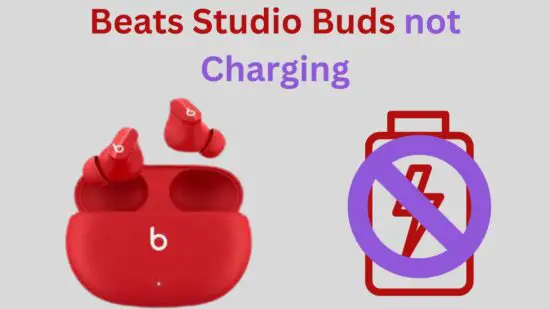
If you don’t know what each step is and how to perform it, then read on to learn everything.
1. Clean Earbuds
Your Beats Studio Buds may not be charging because of dirt or debris on its charging poles.
Also, regular use of earbuds will build up earwax on the earbud’s charging poles. Because of that, the current will not flow, and the earbuds will not charge.
Therefore to fix this problem, you should clean your Beats Studio Buds. You will need a soft cotton cloth, toothpick, and rubbing alcohol for cleaning.
Gently pour a little bit of rubbing alcohol on the cotton cloth and apply it on the earbud’s charging poles. Then slowly remove dirt from charging poles with the toothpick; clean all dirt with the cotton cloth.
Now, your Beats Studio Buds are ready to charge.
2. Clean Charging Case Pins
Same as earbuds, clean your Skullcandy earbud’s charging case pins. Because dirt on the charging pins can also prevent current flow, and as a result, your Beats Studio Buds will not charge.
So, cleaning charging case pins is also essential.
You will need a cotton cloth, toothpick, and rubbing alcohol for cleaning pins. Simply pour a few drops of rubbing alcohol on the cloth and carefully apply them to the pins.
Then remove dirt from the pins with a toothpick and clean with a cloth.
After cleaning your Beats Studio Buds charging poles and their charging case pins, place earbuds in the case; hopefully, they will start charging.
3. Properly Place in the Case
Sometimes your earbuds will not charge because of the wrong placement of ear tips or wrong placement of earbuds in the charging case.
First, ensure ear tips are placed correctly on the earbuds; mostly, they will not let earbuds sit correctly in the charging case.
Second, ensure the charging poles of earbuds connect with the pins when you place them in the case.
After placing correctly in the charging case, close the charging case lid.
Because earbuds don’t charge when the case lid is open.
4. Reset Beats Studio Buds
Sometimes Beats Studio Buds stop charging because of software glitches or bugs.
Reset is the best solution to fix minor glitches and bugs from earbuds.
Therefore you should reset your Beats Studio Buds.
- Place both earbuds in the charging case and leave it open.
- Then press and hold the system button on the case for 15 seconds or until the LED indicator flashes red and white.
- Release system button and reset is done.
5. Faulty Charging Case
Beats Studio Buds will not charge because of a fault in the charging case. Mostly faulty charging case means its battery is damaged.
Because of the damaged battery, the charging case will not hold a charge, so your earbuds will not charge.
Mostly charging case battery will stop working because of moisture or physical damage.
Therefore to fix you should place the case under sunlight for a few minutes.
However, if you have dropped the case, then maybe the power cable is no longer connected to the battery, and the current is not passing to the case pins.
In this case, you will need to go to a gadget technician. He will fix it quickly; fixing this at home will be difficult for you.
6. Properly Charge Case
Your Beats Studio Buds will charge when you place them in the charging case. However, sometimes the charging case is not charging properly because of this the earbuds stop charging.
Therefore you should properly charge your case. This means you should use the original USB cable to charge the case.
Also, firmly plug the charging cable into the charging case port.
Moreover, clean charging cable and charging port of the case.
7. Drain Earbuds
If your dime earbuds are not charging completely, their battery level remains the same after hours of charge.
Then you should drain your earbud’s battery for 24 hours. This way, earbuds will use a complete battery, and all minor bugs will be removed.
To do so, first unpair and remove earbuds from all devices. Then place both buds out of the charging case for 24 hours.
This way, earbuds will remain turned on in search of the device for pairing, and their battery will completely drain.
After draining the battery, place both buds in the case to fully charge.
8. Update Firmware
Outdated firmware of your Beats Studio Buds can also be the reason why your earbuds are not charging because the latest firmware update will remove glitches from your earbuds and increase their performance.
So, if your Beats Studio Buds firmware is not updated, upgrade it.
This is a complete guide on how to check and update firmware.
Place both earbuds in the case and connect them to your device.
For iPhone users:
Open Settings and go to Bluetooth.
Tap the “i” button next to your Beats Studio Buds.
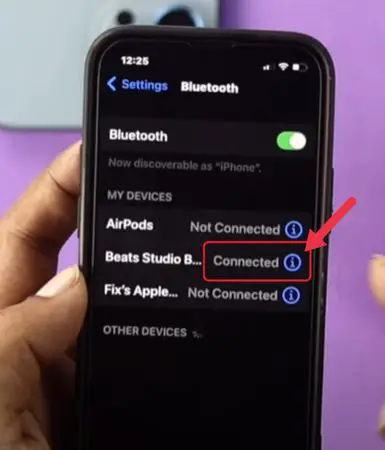
Scroll down until you see “Version”
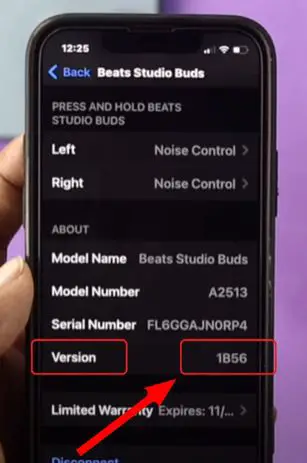
Open Google in another tab and search for “latest firmware version of Beats Studio Buds”
Match the firmware version you Googled with the version on your iPhone. If both are the same, then you are on the latest version.
If they are not updated then you need to remain on the “Version” tab and place earbuds near your iPhone with the open case.
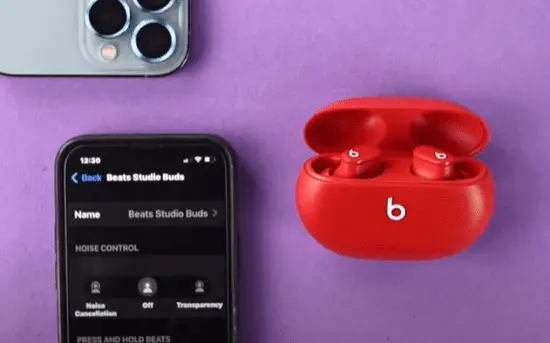
Your earbuds will be updated within 20 to 30 minutes.
For Android users:
Open Beats apps on your phone.
Scroll down until you see the “Under the Hood” option.
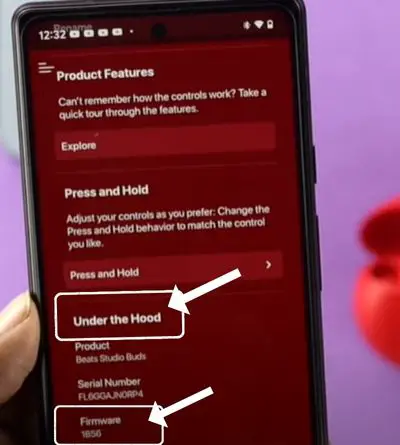
There you can see the firmware version of your earbuds.
Now Google this “latest firmware version of Beats Studio Buds” and match it with the version on your phone.
If firmware is not updated, then leave your earbuds near your phone with the Beats app open for 20 to 30 minutes.
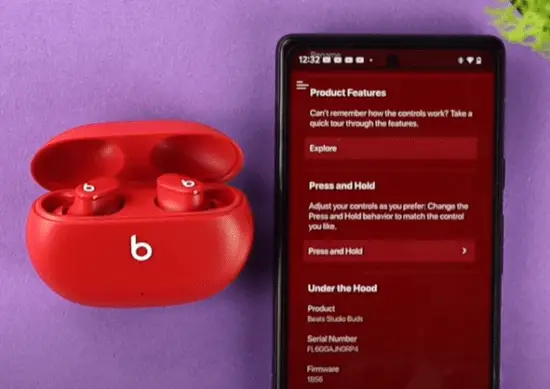
9. Maintain Temperature of Earbuds
In extreme cold or hot temperatures, your Beats Studio Buds can stop charging. Because they have lithium-ion batteries that stop working in extreme temperatures.
So, if you have been using your earbuds in a sauna, steam room, or cold temperature.
Due to that, they had stopped charging. Therefore first, bring your Beats Studio Buds temperature back to normal, or we can say room temperature.
Place your earbuds in the room for 2 to 3 hours. After that, try to charge your earbuds.
10. Faulty Charging Cable or Wall Adapter
If your earbuds are not charging then maybe your earbuds charging cable or wall adapter is faulty.
Because of that faulty charging cable or wall adapter, your charging case is not charging, resulting in your earbuds not charging. The first thing that you should do is plug the charging cable into the case and see its LED indicator.
If it is flashing, then your charging cable is not faulty. However, if your charging case LED is not flashing, the charging cable or wall adapter is faulty.
Try another wall adapter with the current charging cable; if that doesn’t work, try a different charging cable with the present wall adapter.
In this way, you will figure out which thing is causing the issue. So, buy that thing (charging cable or wall adapter) a new one.
Conclusion
If your Beats Studio Buds are not charging you should try the following ways to fix them.
- First you should clean earbud’s charging poles and pins of the charging case.
- You should properly place earbuds in the charging case.
- Reset earbuds.
- Properly charge the charging case.
- Drain earbuds for 24 hours.
- Update the firmware of the buds.
- Maintaining temperature may not be suitable.
- Replace the bad charging cable or wall adapter.
However, if none of these ways work for you, then you should contact Beats customer support for help. Or if earbuds are under warranty return them and get a new pair.
Skullcandy Earbuds Not Charging
JBL Endurance Peak Not Charging
I’m Luke, an expert on headphones. I love listening to music and watching movies with the best sound quality possible, so I’ve tried out a lot of headphones. I know what makes a good pair of headphones and what doesn’t, and I’m happy to share my knowledge with others who are looking for the perfect pair. LinkedIn







